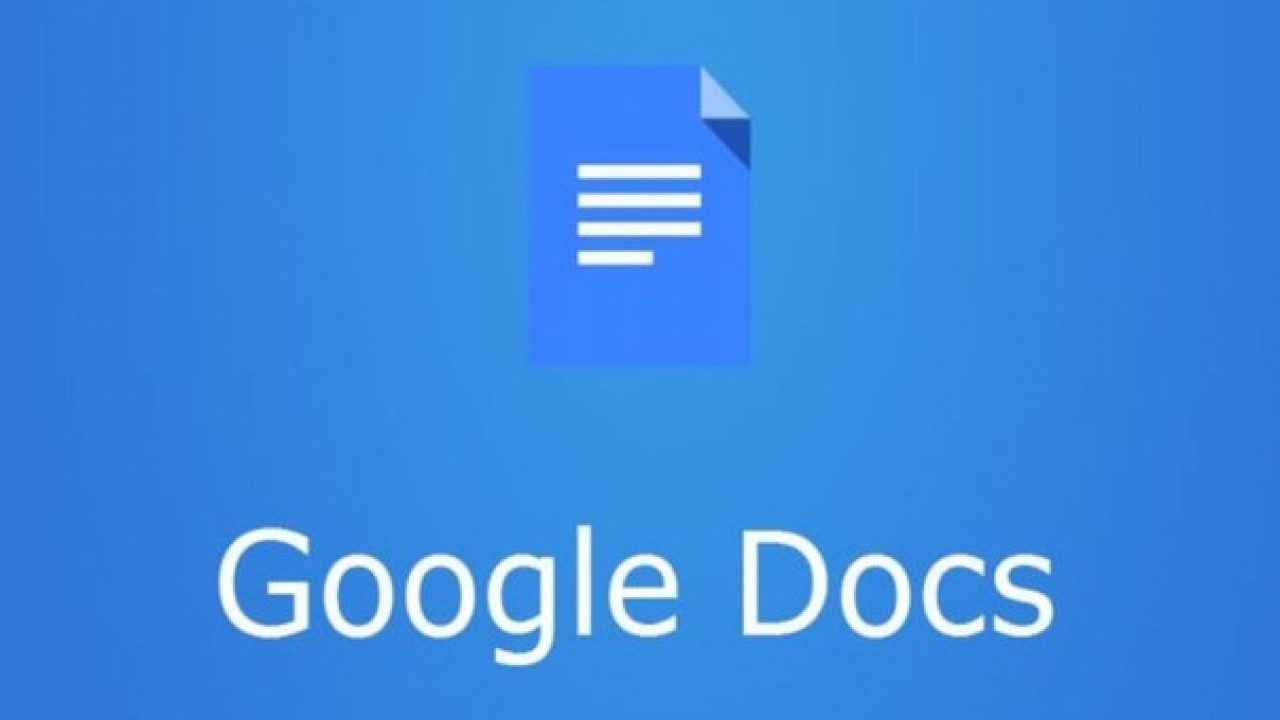Creating professional invoices is an essential task for any business, big or small. Whether you are a freelancer, contractor, or small business owner, an invoice is your way of requesting payment for services rendered or products sold. Google Docs provides a straightforward and accessible solution for generating invoices without the need for specialized software. This section will introduce you to the fundamental steps of creating invoices in Google Docs and how to make the most of its features.
Why Use Google Docs for Invoicing?
Google Docs offers several benefits that make it a go-to option for creating invoices:
- Accessibility: Since Google Docs is cloud-based, you can create, edit, and access invoices from any device with an internet connection. This is ideal for entrepreneurs and business owners who are constantly on the move.
- Collaboration: Google Docs allows easy collaboration, making it a great tool if you have a team or need to share invoices with colleagues or clients for review.
- Cost-Effective: Google Docs is free to use, and you don’t have to invest in expensive invoicing software. All you need is a Google account, which many small business owners already have.
- Ease of Use: The interface is intuitive and user-friendly, so creating invoices is simple even for those with limited technical expertise.
Setting Up Google Docs for Invoicing
Before you can start creating your invoice, you’ll need to ensure you have a Google account. If you don’t already have one, signing up is a simple process. Once you’ve logged in to Google Docs, you can either start from scratch or use an existing template to speed up the process.
Step 1: Create or Choose Your Template
While Google Docs doesn’t provide a dedicated invoice template within the app, you can easily find customizable templates online. Websites like FreshBooks and other online platforms offer free, downloadable invoice templates in a variety of formats, including Google Docs.
Alternatively, you can create your own invoice template directly in Google Docs. This method gives you the flexibility to design an invoice that fits your business needs and branding. You can structure it to include all the necessary fields such as the invoice number, item descriptions, rates, and payment terms.
Step 2: Save Your Template in Google Drive
Once you have chosen or created your invoice template, it’s essential to save it for future use. By storing it in Google Drive, you’ll ensure easy access whenever you need to create a new invoice. If you have a Google Workspace account, you can add the template directly to your template gallery. For users with a free Google account, simply star the document to make it easy to find.
By following these simple setup steps, you’ll be ready to create professional invoices that reflect your brand and ensure accurate billing for your clients. In the next part of the series, we’ll dive into customizing your invoice template and making it work for your specific business needs.
Creating and Customizing Your Invoice Template
Once you’ve set up Google Docs and logged into your Google account, the next step is to create or customize your invoice template. Customizing your invoice ensures it reflects your brand and provides all the necessary information for a smooth and professional transaction. This part of our guide will walk you through personalizing your invoice template to make it uniquely yours while maintaining professionalism.
Choosing Your Template
While Google Docs doesn’t offer a specific invoice template within its native template gallery, it’s still incredibly easy to find and customize invoice templates for use in Docs. Here are two ways to get started:
- Using a Third-Party Template
Many websites provide free invoice templates that you can download and use directly in Google Docs. FreshBooks, for example, offers a variety of invoice templates tailored to different industries. You can download a template in a format that’s compatible with Google Docs (such as .docx) and upload it to your Google Drive for future use. Other sites like Invoice Simple and Zoho also offer similar templates that can be customized based on your business type, whether you’re a freelancer, contractor, or service provider. - Creating a Custom Template from Scratch
If you prefer a fully personalized approach, you can create your own template from scratch. Open a new Google Docs document and structure the layout to include all necessary components for your invoice. Here’s a basic structure for your custom invoice:- Header: Include your business name, logo, and contact information.
- Client Information: Fields for the client’s name, address, and contact information.
- Invoice Number: A unique identifier for each invoice.
- Date: The date the invoice was issued and the due date.
- Itemized List of Services/Products: A detailed list of services or products sold, along with their individual costs.
Once your template is set up, make sure to save it in Google Drive so that you can easily create new invoices by making a copy each time.
Personalizing Your Invoice Template
To ensure your invoice is aligned with your business’s image, you’ll need to customize the following elements:
- Business Branding
If you have a business logo, include it at the top of your invoice. This adds a professional touch and reinforces your brand identity. You can also adjust the font and colors to match your brand’s style guide. - Business Information
Ensure that your business name, address, email, and phone number are prominently displayed. This is crucial for your clients to easily reach you with any questions regarding the invoice. - Client Information
Your invoice should also feature the client’s details. Include the client’s name, address, and phone number to ensure clarity. You may also want to add a reference to the specific project or service for which the invoice is being issued. - Payment Terms
Clearly define the payment terms on your invoice. This could include:- Accepted payment methods (credit card, bank transfer, PayPal, etc.).
- The due date of the payment.
- Any late fees that apply if the payment is overdue.
By customizing these elements, you make your invoice not only more professional but also more practical and personalized to your business needs.
Saving Your Template for Future Use
Once you’ve finished customizing your invoice, save it in a folder on Google Drive for easy access. If you’re using Google Workspace, you can add this template directly to your Google Docs template gallery, which will make it readily available for future use. If you’re using a free Google account, simply right-click on the document in Google Drive and click on “Make a Copy” whenever you need to create a new invoice.
This will ensure that your invoices are consistent, saving you time in the long run by avoiding the need to recreate the document each time.
In the next section, we’ll explore how to structure your invoice fields for clarity and accuracy, ensuring your invoice contains all the necessary details to avoid confusion and facilitate timely payments.
Structuring the Invoice Fields for Clarity and Accuracy
When it comes to invoicing, accuracy is key. Each section of your invoice must be clear, organized, and comprehensive to ensure both you and your client are on the same page. An invoice is more than just a request for payment—it serves as a legal document and a record of your transaction. This part of the guide will walk you through how to structure the various fields in your invoice to ensure clarity and prevent any confusion.
Key Fields to Include in Every Invoice
To ensure your invoice is both professional and complete, make sure to include the following critical fields:
- Invoice Number
- Every invoice should have a unique identifier. This number helps you track invoices for future reference and ensures you can easily organize them in your records. A consistent numbering system will also make it easier for both you and your clients to reference a specific invoice in the future.
- Example format: INV-001, INV-002, etc., or a more detailed system like “2025-001” (using the year followed by the number).
- Invoice Date and Due Date
- The invoice date indicates when the invoice is issued. The due date specifies when the client is expected to pay the invoice.
- Make sure the due date is clearly visible and unambiguous to avoid confusion. Typically, the due date is either 15, 30, or 45 days from the invoice date, but you can set this according to your business’s standard terms.
- Business Information
- At the top of your invoice, ensure your business’s name, logo, contact information (email, phone number), and business address are included. This ensures that clients know who is billing them and can reach you if needed.
- If you are registered for VAT or GST, you should also include your tax identification number.
- Client Information
- Similarly, include your client’s full name, company name (if applicable), and billing address. This ensures that the invoice is directed to the right person or company.
- Including the client’s contact information helps establish clear communication and can avoid delays in payment.
- Description of Goods or Services
- This is the most important part of the invoice. Be specific and clear about the goods or services provided. Each line item should include:
- A brief description of the item or service.
- The quantity (if applicable).
- The unit price or rate.
- This allows your client to see exactly what they’re being charged for and ensures you won’t be questioned later about charges.
- This is the most important part of the invoice. Be specific and clear about the goods or services provided. Each line item should include:
- Subtotal
- After listing all the services or products, calculate the subtotal for each item and provide the total amount before taxes.
- This section will allow your client to see the cost breakdown for each service/product.
- Taxes
- Include any applicable sales tax, VAT, or other taxes. Be sure to specify the tax rate (e.g., “5% VAT” or “10% Sales Tax”) and calculate the total tax amount.
- If your business is tax-exempt or has a unique tax structure, clearly state that as well.
- Total Amount Due
- This is the final amount your client is expected to pay. Include the subtotal, taxes, and any additional charges (like shipping fees, late fees, etc.).
- The total amount due should be prominently displayed to avoid confusion.
- Payment Terms
- Clearly define your payment terms to ensure there are no misunderstandings. This section should specify:
- Accepted payment methods (e.g., bank transfer, PayPal, credit card).
- Any late fees or discounts for early payments.
- Whether the payment should be made in installments or in full.
- This section can help mitigate any delays in payment and ensures that your clients know exactly how to pay you.
- Clearly define your payment terms to ensure there are no misunderstandings. This section should specify:
Creating an Organized Layout
The way your invoice is laid out plays a significant role in how easily your client can read and understand it. Here are a few tips to keep your layout organized:
- Keep it Simple and Professional
- Use a clean, simple design with clear headings for each section. Avoid using too many colors or fonts, as this can make your invoice look unprofessional.
- Consider using tables or bullet points for an itemized list of goods and services. This helps break down the information into digestible pieces.
- Highlight Important Information
- Make sure your total amount due is prominent. Use bold text or a larger font size to draw attention to it.
- The invoice number, date, and due date should also be easy to find.
- Consistency is Key
- Use consistent formatting for all your invoices to ensure they look professional and can be easily recognized by clients. For example, always use the same font size for descriptions and totals, and place your business information in the same location on every invoice.
By structuring your invoice with these fields and tips, you can ensure that it is both clear and accurate, making it easier for your clients to process payment without any confusion.
In the next part, we’ll discuss the final steps of reviewing, naming, and sharing your invoice to ensure that everything is in order and delivered efficiently.
Finalizing and Sharing Your Invoice
Now that you have structured your invoice with all the essential fields, it’s time to finalize and share it with your client. In this section, we will walk you through the final steps to ensure your invoice is accurate, easy to find, and professionally shared with your client.
Reviewing Your Invoice for Accuracy
Before you send your invoice, it’s crucial to review it carefully to ensure all details are accurate. A small mistake in your invoice can lead to delays in payment or confusion with your client. Here’s what to check for during your review:
- Correct Information
- Double-check all your business and client information. Ensure your business name, address, and contact details are correct. Similarly, verify the client’s name, address, and any specific project references.
- Invoice Number and Dates
- Ensure that the invoice number is unique and sequential. Check that the invoice date and due date are accurate. The due date should reflect your payment terms.
- Itemized List and Pricing
- Review the itemized list of goods and services. Confirm that each item has been described clearly, and the pricing is correct. Also, check that the quantity and rates are accurate for each line item.
- Subtotal, Taxes, and Total
- Double-check the calculations for the subtotal, taxes, and total amount due. Ensure that all amounts match the figures provided in your itemized list and that taxes are correctly applied.
- Payment Terms
- Reconfirm that your payment terms are clear and that your client knows the accepted payment methods, any late fees, and the payment due date.
By carefully reviewing all these details, you ensure that your invoice is accurate and ready to be sent without any issues.
Naming Your Invoice for Easy Tracking
To keep your invoices organized, it’s important to adopt a naming convention that makes it easy to find and track them later. A clear naming system will help you avoid confusion and ensure that you can quickly access any invoice in your Google Drive.
- Standard Naming Convention
- A simple and effective naming convention includes the invoice number, client name, and invoice date. For example: “Invoice-104_ClientName_March2025.”
- This makes it easy to search for invoices by client, number, or date. Consistently using this system will also help you avoid accidentally creating duplicate invoices.
- Folder Organization
- Create folders in Google Drive to categorize your invoices. You can organize them by client, date, or project type. Having this structure will make it much easier to locate any invoice when needed.
Sharing Your Invoice with Your Client
After finalizing your invoice, it’s time to share it with your client. Google Docs provides several easy options for sharing, allowing you to choose the method that works best for you and your client.
- Google Docs Sharing
- The simplest way to share an invoice is directly through Google Docs. Click the “Share” button in the upper-right corner of your document.
- Set your client as a “Viewer” to ensure they cannot edit the invoice. Enter your client’s email address and add a polite message to let them know the invoice is ready for review.
- Once you’ve completed these steps, click “Send” to email the invoice directly to your client.
- Downloading and Sending as PDF
- If your client prefers to receive the invoice as a PDF (which prevents edits), you can download the document from Google Docs and send it via email.
- To do this, go to File > Download As > PDF Document. Save the invoice in your preferred location and email it to your client as an attachment.
- Alternative Methods
- If your client prefers to receive a hard copy, you can print the invoice directly from Google Docs or send it via postal mail. Google Docs allows you to print your invoice by going to File > Print, and then select your printer settings.
Follow Up and Set Payment Reminders
After sending your invoice, it’s a good idea to follow up to ensure that your client received it and to confirm that payment will be made on time. If your client has a history of delayed payments, you might want to set up an automatic reminder for them. Google Calendar is a useful tool for setting payment reminders based on the due date. If you are using a paid invoicing platform, many tools will automatically send reminders for you.
Additionally, be sure to establish communication with your client in case there are any discrepancies or questions about the invoice. This will help resolve any issues quickly and maintain a professional relationship.
Conclusion: Mastering Invoice Creation in Google Docs
Creating a professional invoice is more than just a routine business task—it’s a vital part of managing your cash flow, ensuring you get paid on time, and maintaining a professional relationship with your clients. Whether you’re a freelancer, small business owner, or contractor, having an efficient invoicing system in place is essential. Google Docs provides a free, easy-to-use solution for creating invoices that look polished and meet your business needs.
This four-part guide has walked you through the process of using Google Docs to create, customize, structure, and share invoices. Each step is designed to help you ensure accuracy, professionalism, and efficiency in your invoicing process. Let’s summarize the key steps to conclude how you can streamline your invoicing with Google Docs.
The first part of the guide introduced the basics of setting up Google Docs for invoicing. Google Docs offers a simple yet powerful platform for generating invoices without needing specialized software. We began by discussing the initial setup, where you create or select a template for your invoice. Although Google Docs doesn’t provide a native invoice template, there are many free templates available online that are easily customizable for your specific business needs.
One of the key benefits of using Google Docs is its cloud-based nature, which allows you to access your documents from any device, ensuring you’re never far from your business paperwork. For small business owners or freelancers on the go, this flexibility is invaluable. Google Docs is also free, making it an accessible option for those looking to minimize costs while still producing high-quality documents.
Once you’ve familiarized yourself with the basics of Google Docs, the next step is to customize your invoice template to reflect your business’s identity. Customizing your invoice template ensures consistency and professionalism, helping you maintain a unified brand image.
In this section, we discussed two approaches to setting up your invoice: using a pre-designed template or creating one from scratch. Pre-designed templates save time and effort, especially when starting, while creating a custom invoice gives you the flexibility to structure the document according to your preferences. Regardless of the approach you choose, ensure that key business information such as your logo, name, address, and contact details are prominently displayed on your invoices. The ability to personalize your invoices gives them a polished look and enhances the professional appearance of your documents.
The customization process also involved adding client-specific details, including the client’s name, address, and any other pertinent information, ensuring each invoice is tailored to the recipient.
With your template set up and customized, the next crucial step is structuring the fields in a clear, organized manner. A well-structured invoice improves client communication and ensures they have all the necessary details to process payment efficiently.
We outlined the essential fields that every invoice should include: the invoice number, invoice date, due date, itemized list of products or services, subtotal, taxes, and the total amount due. We also discussed the importance of having clear payment terms to avoid misunderstandings and ensure timely payments.
By using these fields and organizing your invoice in a logical format, you ensure that your clients can easily find the information they need. Accurate itemization of products or services, clear breakdowns of costs, and an easy-to-read layout will leave a positive impression on your client and help prevent payment delays due to confusion.
The final part of the guide focused on reviewing, naming, and sharing your invoice. This step is essential to ensure the invoice is correct, easily identifiable, and ready for delivery. Accuracy in the final document is crucial, as any errors could delay payment or cause confusion.
The review process involved checking all information for accuracy, including business and client details, invoice number, dates, item descriptions, and pricing. We emphasized the importance of reviewing each element to ensure no mistakes are overlooked, as small discrepancies can lead to disputes or delays.
A consistent naming convention for your invoices is also an important organizational tool. By naming your invoices systematically (e.g., Invoice-104_ClientName_March2025), you can easily locate and reference them in your Google Drive. This organization method will also help keep track of outstanding invoices, especially when dealing with multiple clients.
Once the invoice is finalized, sharing it with your client is simple. Google Docs offers various methods for sharing, including sending it directly through the platform, downloading it as a PDF for email, or printing a hard copy for physical mailing. Each method ensures that your client receives the invoice in a secure, professional format.
By following this guide, you’ve learned how to create, customize, structure, and share invoices using Google Docs. Google Docs is a versatile tool that allows small business owners, freelancers, and contractors to handle their invoicing needs in a straightforward and cost-effective way. Not only does Google Docs offer convenience with cloud-based access, but it also provides the flexibility to design invoices tailored to your business’s branding and client needs.
Whether you’re just starting out or looking for a more efficient way to manage your billing, Google Docs is an excellent option for producing professional-looking invoices. It’s free, simple to use, and easily accessible, making it the ideal tool for businesses of all sizes.
Incorporating clear and consistent invoicing practices will not only help you get paid on time but also ensure a smooth and professional relationship with your clients. By following the steps in this guide, you’ll be able to create accurate, well-organized invoices that reflect your business’s professionalism and ensure that payments are processed quickly and without delay.
By mastering the invoicing process in Google Docs, you streamline your workflow, reduce the likelihood of errors, and maintain clarity and professionalism throughout your business operations. This approach, combined with the flexibility of Google Docs, provides the perfect solution for anyone looking to handle their invoicing efficiently and effectively.