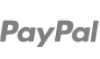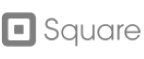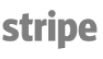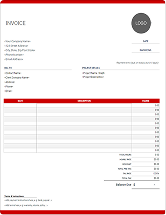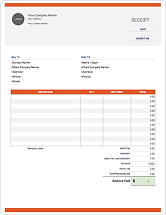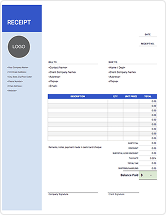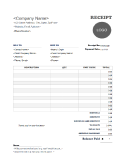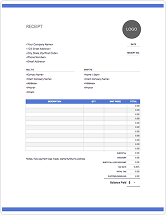Free Invoice Templates for Excel
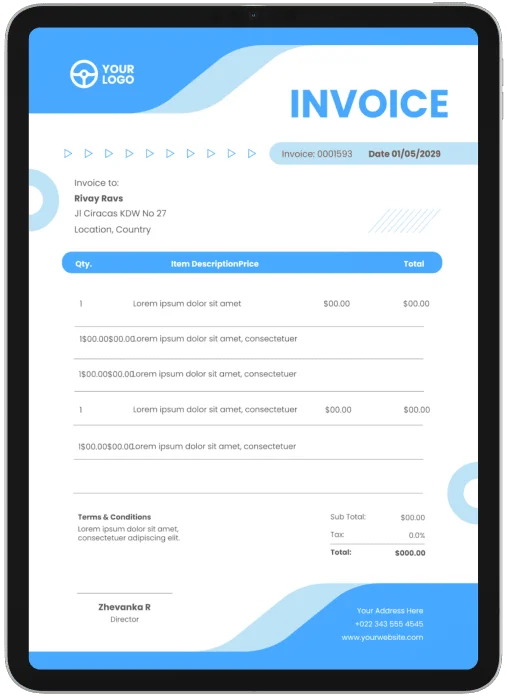
Our Excel Invoice Templates are a Simple and Easy Way to Send Professional-looking Invoices to Clients. Feel Free to Download, Modify & Use Any You Like.
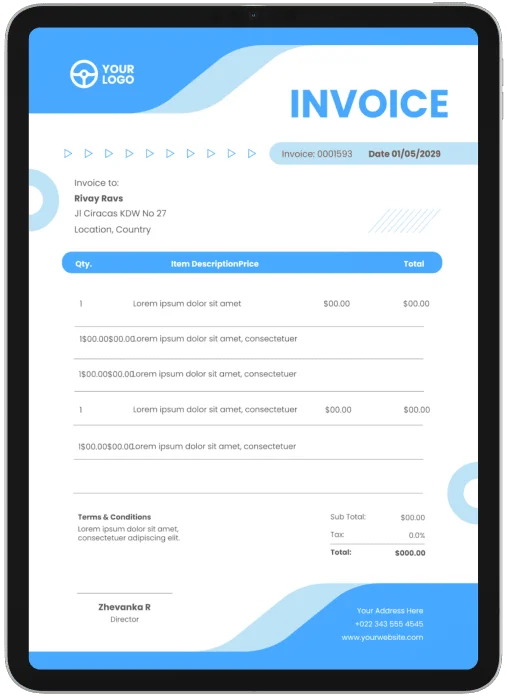
Downloadable Free Excel Invoice Templates
Our Excel invoice templates provide a straightforward and convenient solution for sending polished invoices to your clients. Whether you prefer a classic design or something more contemporary, you can freely download, customize, and utilize any template that suits your needs. With these downloadable templates at your disposal, creating professional invoices has never been easier. You have the flexibility to tailor them to your branding and business requirements, ensuring that your invoices make a lasting impression on your clients. Just download to streamline your invoicing process.
Highlights of Excel Invoice Templates

Ready-to-use blank Excel invoice templates for immediate client communication.

Complete customization options to align with your business's specific requirements.

Prepared by professionalls containing all the essential invoice components.
Frequently Asked Questions
What Our Customers Say About Using Zintego
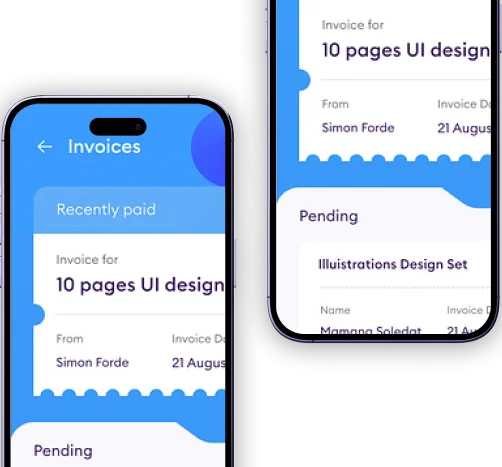
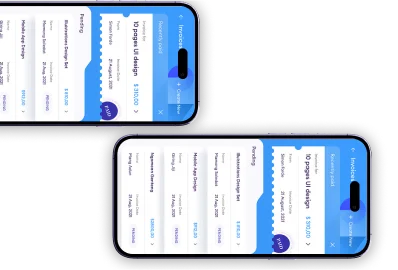
Build a Custom Invoice
Create the perfect Excel invoice for your business with our Online Invoice Generator.
TRY IT