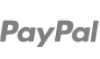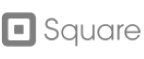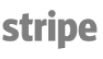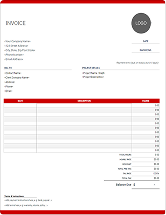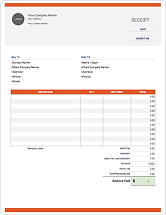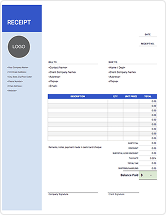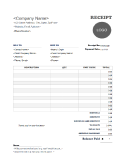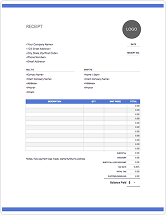Free Invoice Templates for Google Docs & Google Sheets
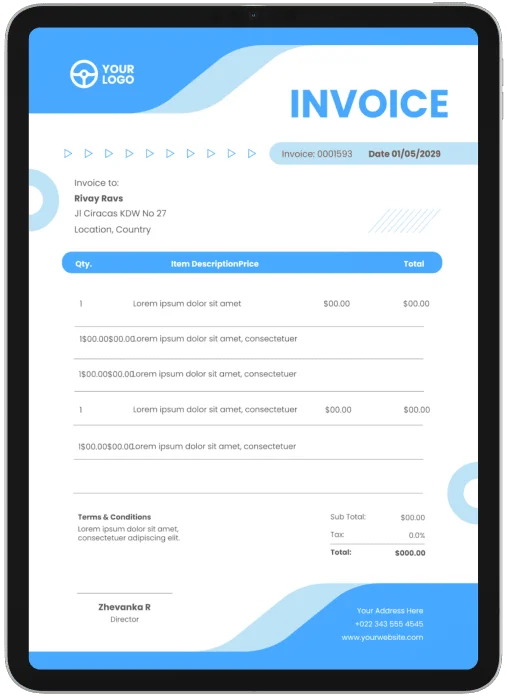
Here's Our Selection of the Best Free Google Docs & Google Sheets Invoice Templates! Feel Free to Download, Modify and Use Any You Like.
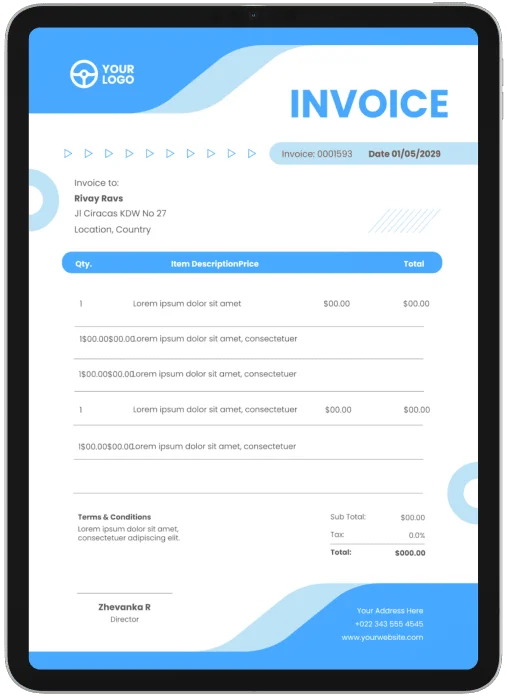
Free Google Docs & Google Sheets Invoice Templates for Download
Explore our collection of complimentary invoice templates for Google Drive. Available in both Google Sheets (for spreadsheets) and Google Docs (for documents). Start streamlining your invoicing today with our easy-to-use templates, designed to save your time and elevate your professional image. Download now to experience the simplicity and efficiency they bring to your business operations!
Key Features of Google Docs & Google Sheets Invoice Templates

Completely Tailored: Our templates are fully adaptable to meet the specific requirements of your unique business.

Expertly Designed: Each template is professionally structured, incorporating all necessary elements of an invoice.

Easy to Print: The templates are designed for effortless printing, making it convenient to hand-deliver invoices.
Frequently Asked Questions
What Our Customers Say About Using Zintego
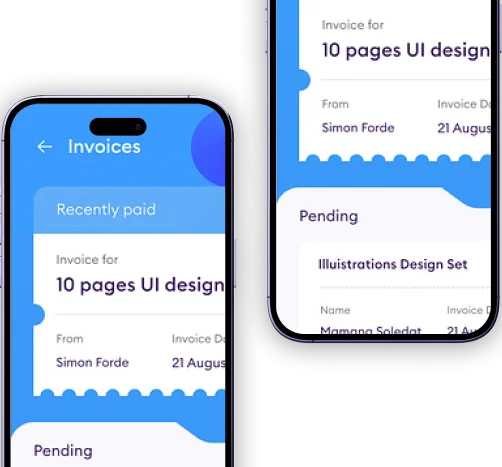
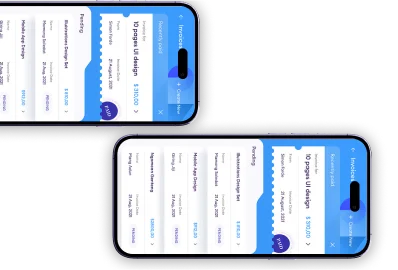
Build a Custom Invoice
Create the perfect Google Docs & Google Sheets invoice for your business with our Online Invoice Generator.
TRY IT