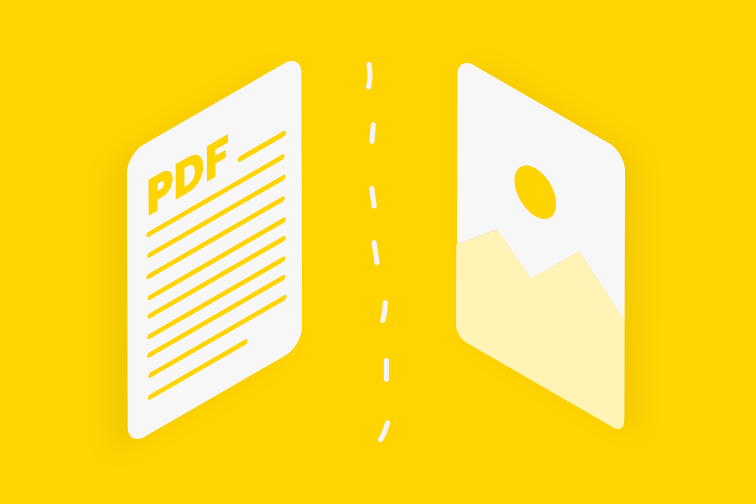In the modern business world, invoicing has evolved significantly from its traditional paper-based roots. With the advent of technology, businesses of all sizes now rely on digital invoices to streamline their billing process. The PDF format, in particular, has emerged as the gold standard for sending professional invoices due to its flexibility, security, and cross-platform compatibility.
Creating invoices in PDF format offers several advantages over traditional methods. Unlike paper invoices, which can be easily misplaced or delayed in transit, PDF invoices are electronic documents that can be delivered instantly via email, making the payment process faster and more efficient. Additionally, PDF invoices preserve the layout and formatting as they were originally designed, ensuring that your clients receive a clean, professional document that looks the same on any device or operating system.
Moreover, the popularity of PDF invoices is due to their security features. While other digital formats may be easily altered, PDFs offer an added layer of protection. Once the document is created and sent, any changes made to the file can be easily traced, ensuring that the integrity of the original invoice remains intact.
In this series, we will guide you through the steps of creating a PDF invoice from scratch, using templates, and converting other file formats into PDFs. Whether you’re a freelancer, small business owner, or part of a larger enterprise, knowing how to create and manage PDF invoices efficiently can help you maintain a professional image while improving your billing workflow.
Stay tuned for Part 2, where we’ll discuss the key components that every PDF invoice should include, ensuring your invoice is both complete and professional.
Key Components of a PDF Invoice
When creating a PDF invoice, it’s essential to include all the necessary elements to ensure your document is clear, professional, and compliant with business standards. A well-crafted invoice not only ensures you get paid on time but also builds trust and credibility with your clients. Whether you’re using software to create your invoice or designing one manually, understanding the critical components of an invoice will help you streamline your billing process and maintain consistency in your financial communications.
1. Your Business Information
The first section of any invoice should clearly present your business details. These details include your business name, address, phone number, and email. By including this information at the top of the invoice, you make it easy for the client to identify where the invoice is coming from and contact you if they need further information.
Your business information should be placed in a prominent position, often in the header area of the invoice. You may also choose to add your logo or branding elements to reinforce your company’s identity. This simple yet effective touch helps create a polished and professional impression, which is especially important for businesses that aim to maintain a high standard of communication.
2. Client’s Information
The next crucial component is the client’s information. This includes the client’s name, company name (if applicable), address, phone number, and email. It’s important to get this information correct as it ensures that the invoice is properly addressed and that there are no mix-ups with payments or communications.
The client’s details should be aligned neatly under your business information to maintain a clean, easy-to-read structure. If you’re invoicing a company, include the name of the person or department you are invoicing, and make sure the address is accurate to avoid delivery issues.
3. Invoice Number
Each invoice you create should have a unique invoice number. This number is essential for record-keeping purposes, both for you and your client. It helps you track payments, ensure there are no duplicate invoices, and avoid confusion in the event of disputes.
The invoice number can follow your own numbering system, which could be as simple as using sequential numbers (Invoice #001, #002, etc.) or something more complex depending on your business’s needs. Some businesses prefer using year-based numbering systems or even a combination of date and sequential numbers (e.g., INV-2025-001).
4. Invoice Date
The invoice date is the day on which the invoice is generated. This date is important because it marks the official record of the transaction and serves as the start date for the payment terms. It also ensures that the invoice is legally recognized as a document that requests payment for goods or services rendered.
It’s essential that the invoice date be clearly visible on the document, usually right next to the invoice number or at the top of the document. This helps both you and your client easily reference the invoice when looking up payment details.
5. Description of Products or Services
Arguably the most important part of the invoice is the itemized list of products or services that you are billing your client for. This section provides clarity about the transaction and helps both you and the client understand exactly what they are paying for.
For each item, you should include:
- Description: A clear, concise description of the product or service provided. Avoid overly technical language or jargon, unless you’re sure the client will understand it.
- Quantity: The number of items or hours worked. This could be a simple number of products sold or the number of hours worked for a service.
- Unit Price: The cost per unit, whether it’s per item, per hour, or per service.
- Total: The total amount for each line item, which is the quantity multiplied by the unit price.
This section is where you break down your charges in a detailed manner so that your client knows exactly what they are being charged for.
6. Subtotal
Once all your products or services are listed and priced, you should provide a subtotal. The subtotal is the sum of all the charges before tax. It gives your client a snapshot of the total cost of the items or services before any additional fees are applied.
This is an essential part of the invoice, as it clearly defines the total cost of the items without including taxes, shipping, or other fees.
7. Taxes
Depending on your location and the nature of your business, you may need to add sales tax to your invoice. Tax laws vary greatly depending on where you are, so it’s important to check the local laws regarding taxation.
The most common taxes to include are sales tax or VAT (Value Added Tax), which should be calculated based on the subtotal. Ensure you clearly list the tax percentage applied and the corresponding amount.
For example:
- Tax Rate: 5%
- Tax Amount: $50
Providing the breakdown of taxes ensures that your clients understand how the final total was reached.
8. Grand Total
After the subtotal and tax have been added, the next section is the grand total. This is the final amount your client will need to pay, including all charges and taxes. The grand total should be clearly distinguished from other numbers on the invoice, as it is the final figure the client will need to pay.
It’s essential to ensure that your grand total is easy to find on the invoice. It’s often placed at the bottom right corner, ensuring that it’s the last thing the client sees and can easily reference when making payment.
9. Payment Terms and Instructions
Including clear payment terms in your invoice is essential for setting expectations and ensuring timely payments. This section should specify the following:
- Due Date: The date by which the invoice must be paid. If you’re offering a specific timeframe (e.g., “Net 30” or “Due on receipt”), this should be clearly stated.
- Late Fees: If you charge late fees for overdue payments, include this information here.
- Payment Methods: Provide clear instructions on how the client can make the payment. This could include bank account details, PayPal links, or other accepted payment methods.
- Currency: Ensure that you specify the currency if you’re invoicing internationally.
Including payment terms ensures that there is no confusion about when and how the payment should be made, and it can prevent delays.
10. GST Number (if applicable)
If your business is registered for GST (Goods and Services Tax), include your GST number on the invoice. This is a requirement in many countries, and including it ensures that the client has the correct documentation for tax purposes.
How to Make a PDF Invoice Using Software
In today’s fast-paced digital environment, businesses need efficient solutions to handle everyday tasks like invoicing. One of the easiest and most reliable ways to create professional PDF invoices is by using invoicing software. This software is designed to simplify the process, saving time and reducing the likelihood of errors. Whether you’re a freelancer, a small business owner, or part of a larger organization, understanding how to use invoicing software can streamline your billing processes and help you maintain professionalism in your communications.
This part will walk you through how to use software tools to create, customize, and send PDF invoices. From free tools to paid options, there are various software solutions that can help you generate PDF invoices quickly and accurately. Let’s dive into the steps and advantages of using invoicing software to create PDF invoices.
1. Choosing the Right Invoicing Software
Before we get into the specifics of how to create an invoice, it’s essential to choose the right invoicing software. There are several options available, and the one you select will depend on your business needs, the complexity of your invoices, and your budget. Here are a few popular invoicing software options that can help you create PDF invoices:
- FreshBooks: Ideal for small businesses and freelancers, FreshBooks offers customizable templates and the ability to generate invoices directly as PDFs. It’s known for its easy-to-use interface and features like automatic invoice numbering, payment reminders, and expense tracking.
- QuickBooks: A widely recognized solution for accounting, QuickBooks allows users to generate professional invoices in PDF format. It also offers integration with various payment gateways and supports features like tax calculation and recurring billing.
- Zoho Invoice: Zoho is another strong option for small businesses. It offers a variety of customizable templates and the ability to create invoices in multiple currencies. Zoho Invoice also allows automatic generation of PDF invoices and is integrated with other Zoho tools for complete business management.
- Wave: A free invoicing software, Wave offers the basics like creating and sending invoices as PDFs. While it lacks the advanced features of paid services, it is perfect for small businesses or freelancers just starting out.
When selecting invoicing software, consider whether it integrates with your other business tools, such as accounting or project management software. You may also want to look for additional features like multi-currency support, mobile apps, and payment gateway integrations, which can make your invoicing process more efficient.
2. Setting Up Your Invoicing Software
Once you’ve chosen your invoicing software, the next step is setting it up. Setting up the software correctly is crucial for ensuring that all your invoices are accurate and meet your business needs.
Step-by-Step Setup Process:
- Create Your Account: Most invoicing software platforms require you to create an account to access their tools. This is typically as simple as entering your business name, email, and password.
- Input Your Business Information: The next step is to input your business details into the system. This includes your business name, address, email, phone number, and logo. You may also be asked to input your business’s tax identification number (TIN) or GST number if applicable. This information will automatically be included in every invoice you create, saving you time.
- Set Payment Terms: Define your default payment terms, such as “Net 30,” meaning the payment is due 30 days from the invoice date. Some software allows you to customize payment terms per invoice, but it’s helpful to set a default so that this information is always included automatically.
- Link Payment Methods: If your invoicing software integrates with payment platforms like PayPal, Stripe, or bank transfer options, set up these connections to make it easier for clients to pay directly from the invoice.
- Customize Your Invoice Template: Most invoicing software offers a selection of templates. You can typically customize these templates to fit your business’s branding by adding your logo, changing font styles, and adjusting colors. Having a branded invoice template adds a professional touch and reinforces your business’s identity.
- Configure Taxes and Fees: If applicable, configure your tax rates within the software. This ensures that the correct amount of tax is automatically added to each invoice, reducing the likelihood of errors.
By completing these setup steps, you can streamline your invoicing process and ensure that every invoice you generate is both professional and consistent.
3. Creating a PDF Invoice
Once your invoicing software is set up, creating a PDF invoice becomes a straightforward process. Most invoicing platforms allow you to generate invoices automatically, meaning you only need to enter a few details, and the software will do the rest.
Step-by-Step Process for Creating a PDF Invoice:
- Start a New Invoice: Open the software and click on the option to create a new invoice. This typically opens a blank invoice template.
- Select Your Client: Choose the client from your contact list. If you have stored client information in the software, it will auto-populate the client’s details, including their name, company name, and contact information. If the client is new, you can add their information manually.
- Add Items and Services: Enter the products or services you’re invoicing for. Be sure to include the description, quantity, unit price, and any applicable taxes. The software will automatically calculate the total for each line item and the overall subtotal.
- Review the Invoice: Once you’ve entered all the details, double-check that everything is accurate. Look over the client information, the itemized list of products or services, the tax calculation, and the grand total. Make sure everything matches your agreement with the client.
- Customize the Invoice (Optional): Some invoicing platforms allow for additional customization options, such as adding a personal message, custom payment instructions, or reminders about late fees. You may also be able to add a footer with your business’s legal terms, privacy policy, or warranty details.
- Generate the PDF: After reviewing the invoice, click the option to generate or download the invoice as a PDF. The software will create a PDF version of the invoice that looks exactly like the version displayed on your screen, preserving all formatting, fonts, and layout.
- Save the PDF: Save the PDF file to your computer or cloud storage for future reference. In most cases, the software will automatically assign a unique invoice number and save the file with that identifier, which helps you maintain organized records.
4. Sending the PDF Invoice to Your Client
After creating your PDF invoice, the next step is to send it to your client. Many invoicing platforms make this process seamless by offering integrated email features that allow you to send the invoice directly from within the software.
Steps for Sending the Invoice:
- Email the Invoice: Once your PDF invoice is generated, you can email it directly to the client from within the software. Most platforms let you add a custom email message along with the attachment. The software may also automatically include a polite reminder of payment terms and due dates.
- Track the Invoice: Many invoicing tools provide tracking features, so you can see if the client has opened the invoice email. This can be helpful for follow-up, ensuring that you know when the client has received and viewed the invoice.
- Send Reminders: If your client has not paid by the due date, most invoicing platforms will automatically send payment reminders based on your settings. This can save you time and help maintain a professional relationship by gently nudging clients to pay.
5. Advantages of Using Invoicing Software
Using invoicing software to create PDF invoices comes with several advantages, making it an essential tool for modern businesses:
- Time Efficiency: By automating the invoicing process, you save time on manual calculations, data entry, and formatting. This allows you to focus on other important aspects of your business.
- Error Reduction: Invoicing software automates calculations for taxes, totals, and discounts, reducing the risk of errors. This is especially important when managing multiple invoices.
- Professional Appearance: Using pre-designed templates or customizable formats ensures that your invoices always look professional, enhancing your business’s credibility.
- Record Keeping: Invoicing software automatically stores copies of your invoices, making it easier to keep track of your financial records and ensuring you can retrieve old invoices quickly if needed.
- Payment Integration: Many invoicing platforms integrate directly with payment gateways, allowing clients to pay directly from the invoice, speeding up the payment process and improving cash flow.
- Security: Sending PDF invoices via email ensures that they are sent securely, and many invoicing platforms allow you to add password protection for an added layer of security.
How to Convert Other Formats to PDF for Invoicing
Invoicing has come a long way since the days of handwritten forms and paper trails. As technology has advanced, digital invoicing has become the norm for businesses of all sizes. While PDF invoices have become the standard format due to their security, professionalism, and ease of use, not all businesses initially generate their invoices in PDF format. Often, invoices are created in other formats like Microsoft Word, Google Docs, or Excel.
However, it’s essential for businesses to standardize their invoices in PDF format to avoid any issues with formatting or compatibility when sending or storing invoices. In this part of the series, we will walk you through the process of converting documents created in other formats into PDF invoices, as well as the reasons why this conversion is important.
1. Why Convert to PDF?
The PDF (Portable Document Format) has many advantages that make it the preferred choice for invoicing, and here’s why converting your invoices to PDF is essential:
- Consistency in Formatting: One of the most significant advantages of PDFs is that they preserve the formatting exactly as it was created, regardless of the device or software used to view the file. Whether the recipient is using a Mac, Windows, or a mobile device, a PDF will look the same every time.
- Security Features: PDFs offer built-in security features that are ideal for sensitive financial information. You can password-protect your PDF invoice, and any changes to the document can be tracked, ensuring that the integrity of your invoice remains intact.
- Professional Appearance: A PDF invoice ensures that your document appears polished and professional, which helps maintain credibility with your clients. Unlike other formats that may change their appearance when opened on different devices, a PDF ensures a uniform presentation every time.
- Cross-Platform Compatibility: PDF files can be opened on almost any device and operating system without requiring any specialized software, apart from a PDF reader (such as Adobe Acrobat Reader, which is free). This universal compatibility makes it easy for your clients to open and view the invoice.
- File Size and Efficiency: PDFs are typically smaller in size compared to other formats like Word or Excel, making them easier to email, store, and share, without taking up much space on your system or server.
With these advantages in mind, it’s important to convert your invoice into a PDF format, especially if the document was initially created in a different format. Now, let’s look at the methods for converting files from different programs into PDF format.
2. Converting Word Documents to PDF
Microsoft Word is one of the most commonly used tools for creating documents, including invoices. It’s likely that many businesses or freelancers initially create invoices in Word before needing to send them to clients. Thankfully, converting a Word document to PDF is easy and can be done with just a few clicks.
Step-by-Step Process:
- Create Your Invoice in Word: First, create your invoice as you normally would in Microsoft Word. Ensure all the necessary information is included—such as your business details, the client’s information, itemized services or products, and the payment terms.
- Save the Document as a PDF: Once your invoice is finalized, click on “File” in the top left corner of Word, then choose the “Save As” option. In the “Save as Type” dropdown, select PDF.
- Adjust PDF Settings (Optional): Before saving, you can adjust any settings related to PDF output. Word allows you to choose whether to save the document in a high-quality PDF for printing or a smaller file size PDF for easier emailing.
- Save the Document: Choose the location on your computer or cloud storage where you want to save the PDF, name the file, and click “Save.” Your Word document will be converted into a PDF file.
- Send the PDF Invoice: Once the document is saved as a PDF, you can attach it to an email and send it to your client. The invoice will retain all of its formatting and remain secure.
3. Converting Google Docs to PDF
Google Docs is another popular tool for creating documents, including invoices. Its cloud-based nature allows for easy collaboration and access, but converting your Google Doc into a PDF is just as straightforward. Let’s take a look at the process.
Step-by-Step Process:
- Create the Invoice in Google Docs: Create the invoice in Google Docs, just as you would in any other word processor. Add all necessary details like your business name, client information, the services provided, and the payment terms.
- Download as PDF: Once your Google Docs invoice is ready, go to the “File” menu, and select “Download” from the dropdown. From the available options, choose PDF Document (.pdf).
- Download and Save: Google Docs will automatically convert the document to PDF and download it to your computer. You can then choose where to save the file.
- Email the PDF Invoice: After downloading the invoice as a PDF, you can easily attach it to an email and send it to your client. The PDF will look exactly as it did in Google Docs and will be ready for payment.
4. Converting Excel Spreadsheets to PDF
Microsoft Excel is often used for financial records, including invoices for businesses that deal with large numbers of transactions or have complex pricing structures. Converting an Excel file to PDF is essential for maintaining readability and consistency in the invoice when sending it to clients.
Step-by-Step Process:
- Create the Invoice in Excel: Start by creating your invoice in Excel. This may include calculations for totals, taxes, and discounts, which Excel can help you automate. Ensure that all data is correctly entered and that the layout is clean and easy to follow.
- Adjust the Page Layout (Optional): Before converting, you might want to adjust the page layout by going to the “Page Layout” tab in Excel. Adjust settings such as margins, orientation (portrait or landscape), and scaling to make sure the invoice fits neatly on the page.
- Save as PDF: After reviewing your Excel invoice, click on “File,” then “Save As.” Choose the location where you want to save the file and, in the “Save as Type” dropdown, select PDF.
- Review the PDF Output: Before finalizing, ensure that the content fits properly on the PDF page. If necessary, adjust the scaling or layout settings to make sure everything is readable.
- Save and Send the PDF Invoice: Once the Excel file is saved as a PDF, you can easily attach it to an email and send it to your client. The format will be preserved, and all your calculations will remain intact.
5. Converting Other File Types (Google Sheets, OpenOffice, etc.)
While Word, Google Docs, and Excel are the most commonly used formats for invoices, there are other document types that businesses may use, such as Google Sheets or OpenOffice documents. Fortunately, many of these programs have built-in PDF conversion tools or allow you to export your files to PDF.
Converting Google Sheets to PDF:
- Create Your Invoice: Start by creating your invoice in Google Sheets, entering your data just as you would in Excel.
- Download as PDF: Once your invoice is complete, go to “File” > “Download” > PDF Document (.pdf).
- Adjust Settings: You can adjust page settings, including page size and margins, before downloading. Once you’re satisfied, click “Download” to convert the document.
Converting OpenOffice Documents to PDF:
- Create the Invoice: Design your invoice in OpenOffice or LibreOffice Writer.
- Save as PDF: Open the “File” menu, select “Export As,” and choose PDF.
- Save and Send: After saving the file, you can email the PDF to your client.
6. Using Online Conversion Tools
If you don’t want to install software, you can use online tools to convert your files to PDF. These tools are especially useful for converting a wide range of file types, including Word, Excel, and images, into PDFs. Here’s how you can use them:
- Choose an Online PDF Converter: There are many free online converters, such as Smallpdf, PDF2Go, or ILovePDF. Choose a converter that supports your file type.
- Upload Your File: Go to the online converter’s website, and upload the file you want to convert (e.g., Word document, Excel sheet, etc.).
- Convert the Document: After uploading, click on the “Convert” button. The tool will process your file and generate a downloadable PDF.
- Download the PDF: Once the conversion is complete, download the PDF file to your computer.
- Send the PDF Invoice: You can now email the PDF invoice to your client.
Conclusion:
Creating and managing invoices is a critical part of any business process, and with the digital era firmly in place, businesses can now benefit from the efficiency and professionalism of electronic invoicing. This series has outlined the importance of creating and using PDF invoices, explained the key components that make up an effective invoice, and detailed how to use software and convert documents into PDF formats for better functionality and organization.
In today’s fast-paced business world, managing finances effectively requires a streamlined, organized approach. PDF invoices allow businesses to create professional documents that are easily accessible, secure, and maintain their formatting integrity across various devices and operating systems. The flexibility and security of PDFs are the reasons why they’ve become the preferred format for invoicing, making it easier for both the business owner and the client to track, manage, and pay invoices. As we’ve seen in this series, the ease with which you can generate and manage PDF invoices using software solutions like FreshBooks, QuickBooks, and Google Docs provides businesses with the necessary tools to keep their financial documentation organized and compliant.
Furthermore, the ability to convert documents into PDF format from other common business tools such as Word, Excel, and Google Docs ensures that invoices can be generated from whichever format your business uses most often. This flexibility not only saves time but also guarantees that the final document is in the universally accepted PDF format, making it easier to send, store, and manage. The steps to convert documents into PDFs are simple, whether using built-in features of software programs like Word or Excel or employing online conversion tools. This means that even if a document is created in a different format, it can quickly be transformed into a standardized and professional PDF.
The benefits of using PDF invoices extend beyond simple document creation. PDFs provide significant security advantages, offering encryption and password protection for sensitive business and financial data. This is particularly important in industries where compliance and privacy are critical. The format also maintains the integrity of the document, ensuring that once an invoice is created, it cannot be easily tampered with without leaving a trace. This is essential for businesses that need to ensure the accuracy of their billing and maintain trust with clients.
Moreover, utilizing invoicing software to generate and manage PDF invoices allows for automation, which reduces human error and enhances productivity. Many invoicing platforms can automatically generate unique invoice numbers, send payment reminders, and track payment status, which simplifies the administrative workload. Automation also means that businesses can focus on other areas of their operations, such as customer service or product development, while still ensuring that their financial operations are running smoothly.
The integration of PDF invoices with payment platforms further improves the invoicing process by making payments more accessible and quicker for clients. Invoicing software often allows for the inclusion of direct payment links, such as PayPal or Stripe, within the PDF invoice itself. This feature makes it easier for clients to pay promptly and helps businesses improve cash flow. Additionally, features such as recurring billing and automated reminders make it easier for businesses to stay on top of overdue payments and maintain strong relationships with clients by ensuring timely transactions.
In conclusion, using PDF invoices as part of your business process offers unparalleled benefits in terms of professionalism, security, and efficiency. By leveraging the power of invoicing software and understanding how to create and convert invoices into PDFs, businesses can optimize their financial operations, reduce administrative burdens, and maintain a high standard of communication with clients. In today’s digital landscape, adopting the use of PDF invoices is no longer just a convenience but a necessity for businesses that want to stay competitive, organized, and secure. Whether you are a freelancer, a small business owner, or part of a large corporation, embracing digital invoicing with PDFs will not only streamline your financial processes but also enhance your professional image and improve overall business performance.
Ultimately, mastering the art of creating and managing PDF invoices is an invaluable skill for any business looking to maintain a smooth, efficient invoicing process. The combination of user-friendly software, the versatility of PDF conversion, and the added security of digital invoicing ensures that businesses can effectively manage their financial records and provide a professional experience for their clients. With the tools and knowledge covered in this series, you now have a solid foundation to implement a streamlined and secure invoicing system that will serve your business needs for years to come. By embracing this digital approach, you can save time, reduce errors, and improve the overall efficiency of your billing system. The future of invoicing is digital, and PDF invoices are at the forefront of this transformation.